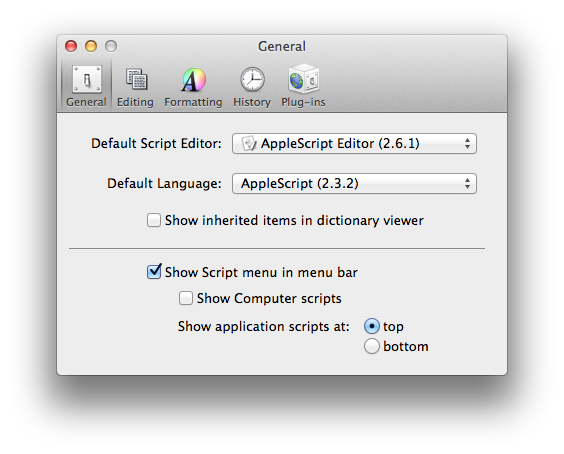Want a way to change your screen resolution and screen brightness from the OS X menu bar? I did, so I pulled together several separate solutions to scratch the itch. Here’s my setup and what you’ll need to implement it yourself.
Want a way to change your screen resolution and screen brightness from the OS X menu bar? I did, so I pulled together several separate solutions to scratch the itch. Here’s my setup and what you’ll need to implement it yourself.
## Background
I typically login to my iMac at home multiple times a day using the venerable RealVNC. The device in my hand is usually an iPhone or an iPad and I get annoyed at having to waste time going to System Preferences in OS X to change my screen resolution to a more suitable size. I also want to reduce the brightness of the screen when remote.
So, like any good engineer with an itch, I scratched it.
## Requirements
* OS X 10.8+. I have not tested this on anything earlier.
* [Homebrew package manager](http://brew.sh)
* the screenresolution package `brew install screenresolution`
* the screenbrightness package `brew install screenbrightness`
Test things out on the command line to make sure that these two programs are working properly. The applescript that I’ll share next depends on these working.
## The Applescript
Download the Resolution Presets Applescript
The main UI that sits in the menu bar is provided by an Applescript that executes the necessary preset commands in bash behind the scenes.
Here’s what it looks like in action:
Download the Resolution Presets Applescript
Save this applescript to `~/Library/Scripts`. You will want to open and modify the commands to create your own presets with the names, resolution, and brightness settings that you want.
To add the script to the OS X menu bar, open the Applescript editor and go to Preferences. On the General Tab check the box next to “Show Script menu in menu bar.
That’s it! Choose Resolution Presets from the Applescript script menu and simply choose your preset. Like magic, your resolution and brightness will be adjusted as you have dictated. This can save you some time and annoyance if you log into the same system from multiple devices using RealVNC like I do.